Disclaimer: If you did not receive a message from us, then this article does not apply to you!
We heard questions from some users wondering why the counts for your online RSVP didn’t always add up to the total guest count. What we realized is, many couples had set the Attending / Not Attending question to “Ask once per party.” And when that question only gets asked ‘Ask once per party,’ we were only counting one answer per household. After some consideration, we’ve decided that “Ask Once Per Party” isn’t especially useful because it throws off your guest counts by not including the additional members of the household. And for an online RSVP tool, that’s no good.
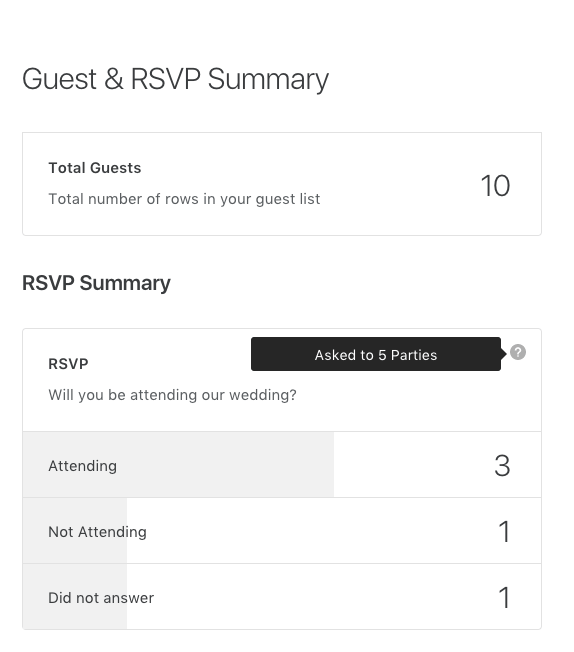
Do you see the difference here? The screen shot above shows when you ask the Attending / Not Attending question once per household. The screen shot below shows the accurate count, when you ask everyone in the party the Attending / Not Attending question.
NOTE: When the question is ‘Ask Once Per Party,’ we calculate RSVP totals based off of number of parties (households). For example, instead of saying 6/10 guests are attending, we are seeing 3/5 households are attending.
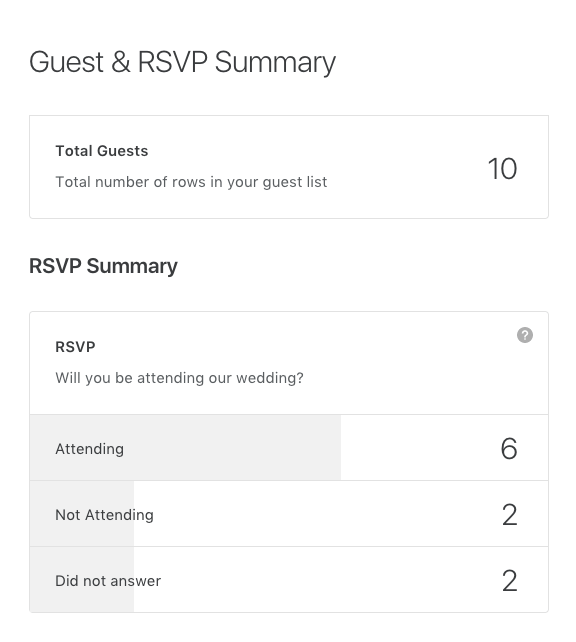
How to get an accurate count
The good news: We’ve updated our system now so that this option isn’t available. The not-as-good news: Because you opted into the “Ask Once Per Party” before we made this update to our online RSVP, you have to do a little bit of admin work to ensure your counts are accurate. It’s not very complicated, and this article includes step-by-step instructions on how to make things right!
Step 1
Check if the Attendance Question is labeled as “Ask Once Per Party.” If yes, hit the top toggle and set to “Ask For Individual Guests.”
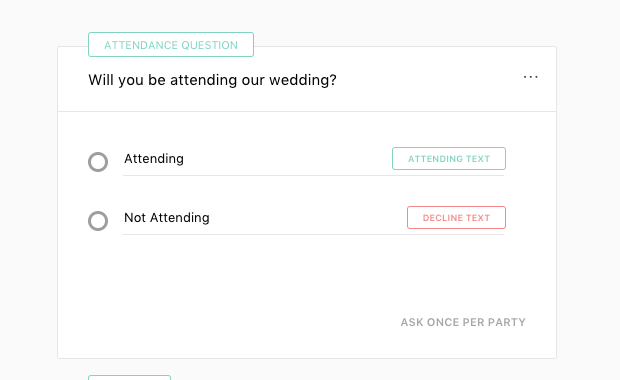
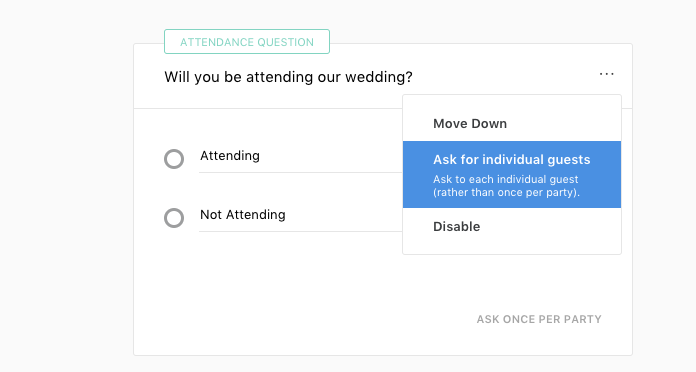
Step 2
Go to your Guest List and look for any Households or Parties (indicated by thin blue lines around groups of guests) where someone in the party has an answer for RSVP but everyone else has a blank. You want to add an answer for the people in the party who don’t have an answer.
Note: In the example below, we would want to mark Attending for Ryan Reynolds and mark Not Attending for Clyde.
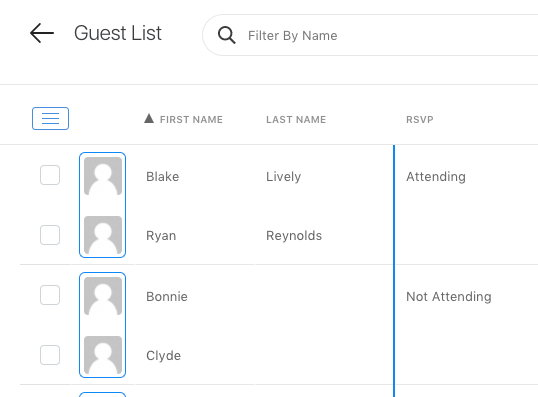
That’s it! You should see an accurate count of your Guest List. We’re constantly making improvements and working toward seamless upgrades. Thanks so much for your patience (and the little bit of extra work)!

