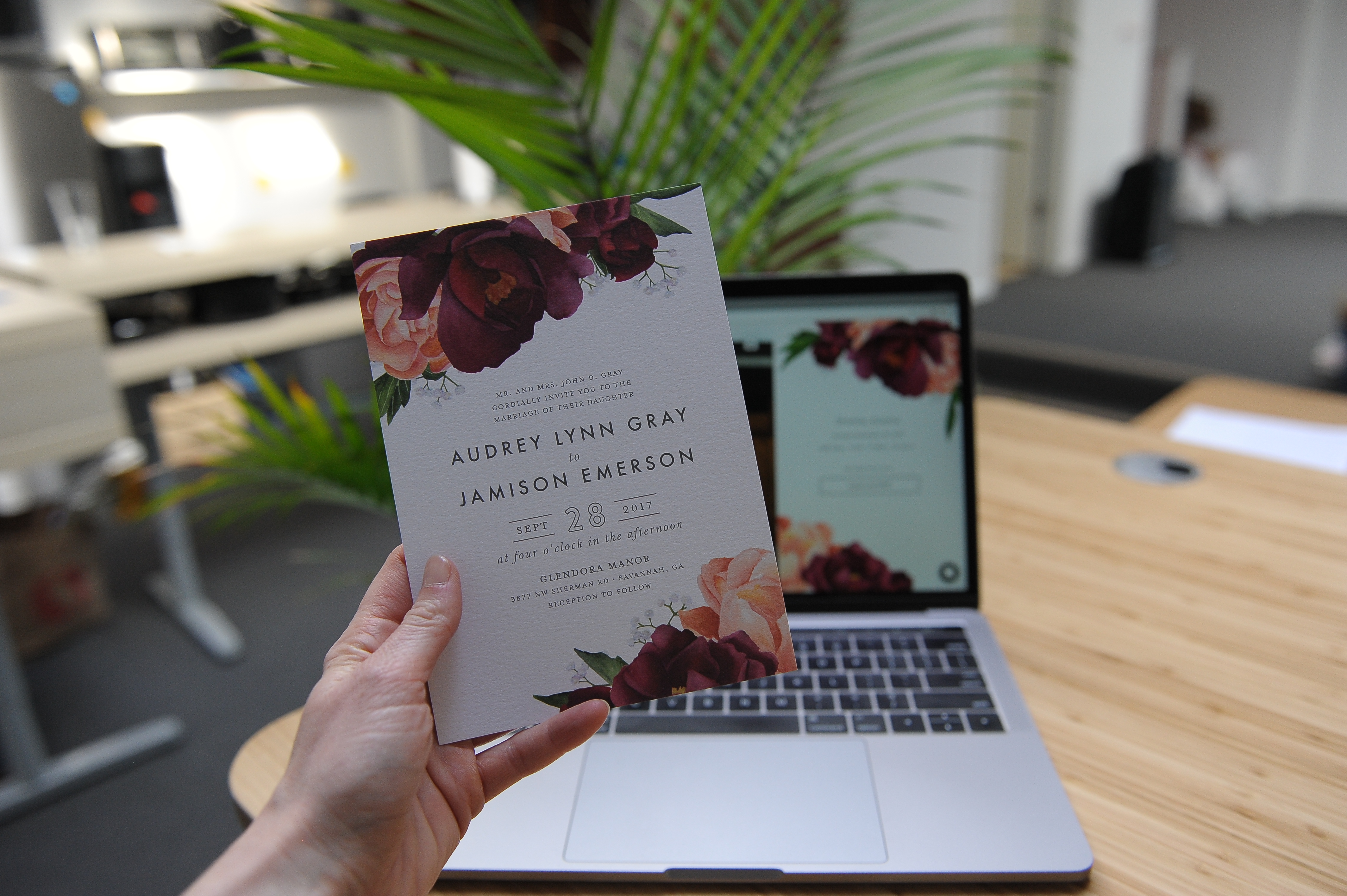All digital, all the time
You’re going paperless, and you want to use Joy to send out your wedding invitations and collect your guests’ RSVP responses. Now that we’ve redesigned our Invitation E-cards and released +1s, Joy’s online RSVP system can meet all of your paperless wedding invite needs! In order to best take advantage of these features, you’ll want to upload your guests into your Guest List—their names and email addresses. Once you do that, you can assign +1s, and then use Joy’s Invitation E-card to invite your guests. Easy peasy!
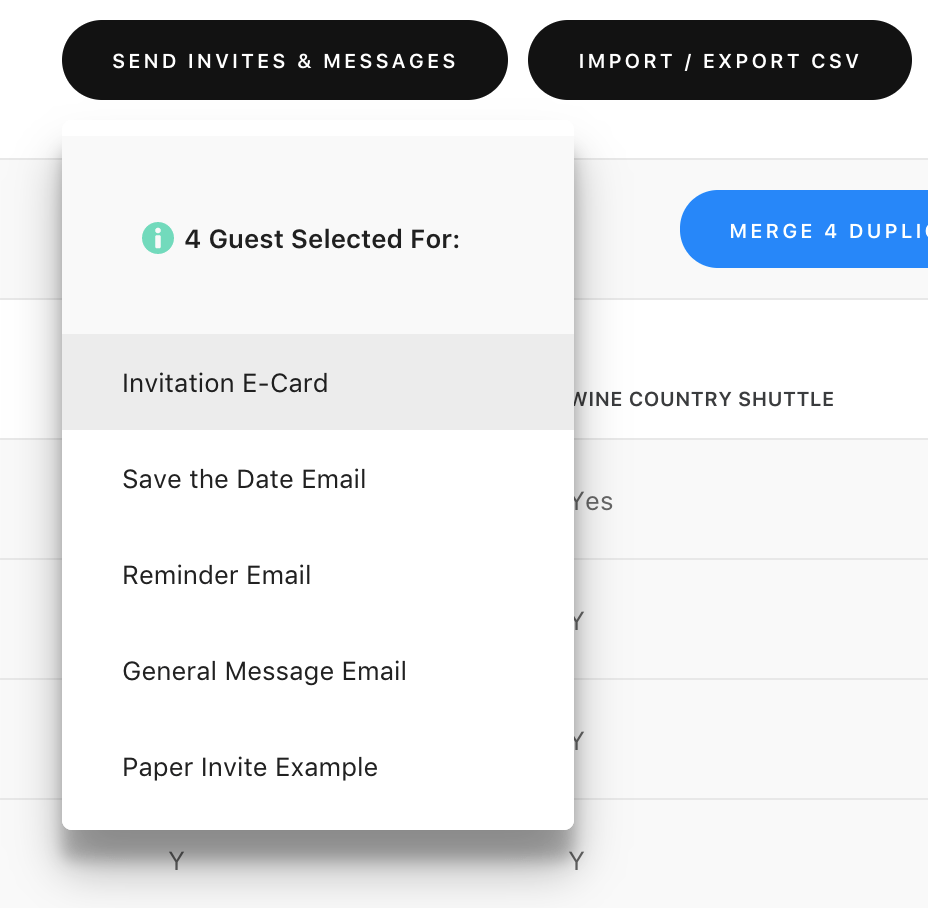
Half and half
You’re a bit traditional and a bit modern—you want to send out paper invites and collect your RSVPs through Joy. In order to do this, you’ll need to do a few things. First, you want to include your full wedding website URL on your paper invites (and your event code, if you’re using one). Did you know we’ve partnered with Elli to bring you paper invites, save the dates, menu cards, and more that perfectly-match your Joy wedding website theme? Well, now you do!
You also want to add your guests—first and last names—to your Joy Guest List. You can do this one-by-one or you can upload a .CSV file. We recommend the upload, because…time. And you’ll want to format your .CSV according to our guidelines.
Note: You do not have to include email addresses. We can do an exact first and last name match in additional to an email match.
Keep in mind that currently we don’t support a .CSV upload that allows for a +1s column. This is something we’re working on, but in the meantime (if and where appropriate, because we default to zero additional guests) you’ll need to manually assign your guests +1s. Let us break this down for you further because there are most likely two scenarios where you’re allowing for a +1:
First, you might have a couple where you know both names, like Jennifer Lawrence and Jennifer McCarty, and you’ve included both in your .CSV upload. What you want to do is give one of the Jennifers (we chose Jennifer Lawrence) a +1.

Then, you want to Merge Jenny McCarthy with the empty +1 row you assigned to Jennifer Lawrence. To do that, you select the empty row and Jenny McCarty and then click on Merge 2 Duplicate Guest(s) from the top right of your dashboard.

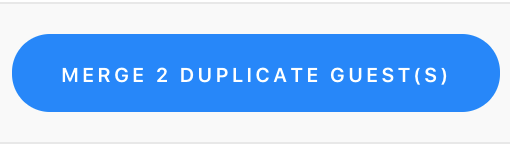
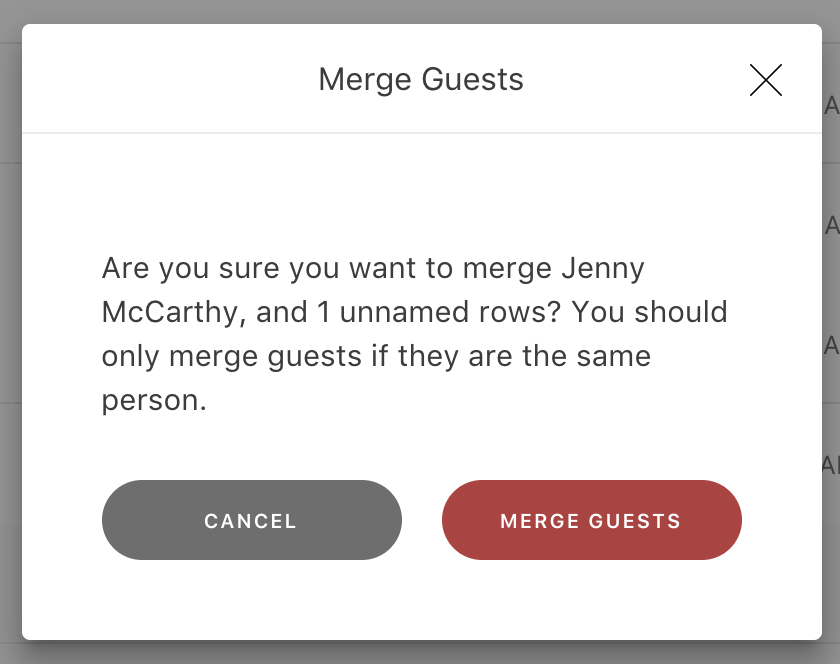
Once you merge the two guests, you’ll see that Jennifer Lawrence and Jenny McCarthy are now part of the same group or household!

And because you put them together on your Guest List, it doesn’t matter which one of them RSVPs. Joy will recognize them as a couple—whether Jenny RSVPs or Jennifer RSVPs.
Second, you might have a guest who you’ve allowed a +1, but you don’t know their +1’s name, e.g., “Jennifer Lawrence and Guest.” It’s perfectly fine to not include a name. We’ll default to “Guest of Jennifer Lawrence” in Jennifer’s invite.

Now, you might be wondering, how do guests RSVP for their +1s if I indicated on the invite or spoke to them in person about their additional guests? If you look at the top of your Guest List, you’ll see a gear icon.

If you click on that gear icon, a dialogue box will pop up. By checking this box, you acknowledge that any guest can self-select their date or family member(s). Let us be super clear: If you select this box, you assume that your guests will honor the language on their invite, e.g., “Jack Johnson and Guest.” If you want more control over +1s, then we recommend adding them to the Guest List and allocating individual guests a +1 (as shown above).
When you check the box, “Allow any guest to add additional +1s themselves,” you will override any +1s you’ve added from your Guest List. The reason we’re making a fuss about this in particular is because it’s possible people will misuse this feature. We want to reiterate what this check box allows for, so you can make the final call on whether or not you’re confident your guests won’t add random or unwanted company. We have seen that at times guests add +1s assuming they get to bring a date. If that is not what you desire then please do not use this feature.
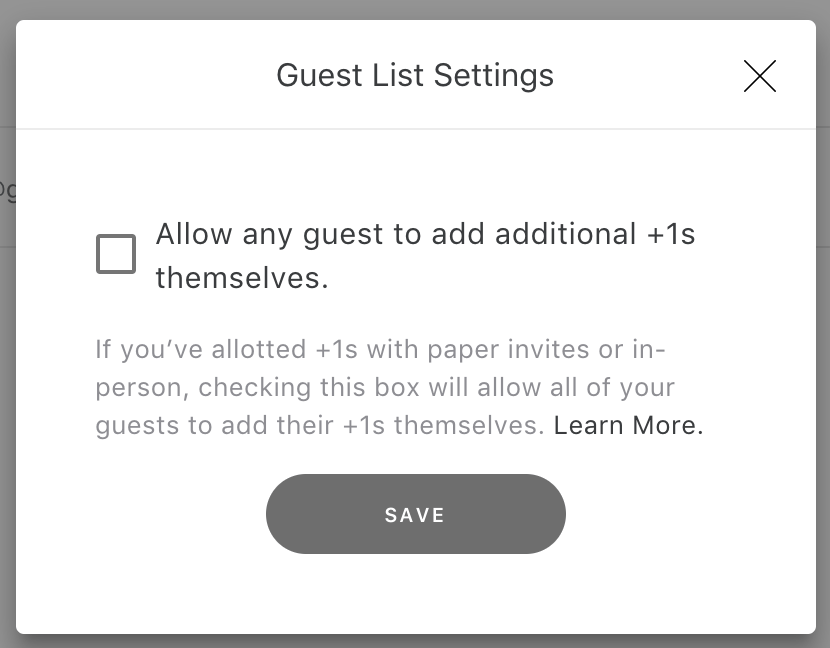
Paper only
You’re going for the full paper wedding invitation suite—insert cards, envelopes, the whole shebang—but you want a wedding website to share important wedding-day details like the Schedule or your Registries. Great! A lot of Joy couples opt for this route, and it’s quite simple to turn off Joy’s RSVP collection function. From your Joy dashboard, you want to select the RSVP Questions page. At the top of the page in the right hand corner, you’ll see a toggle. Click on the toggle.
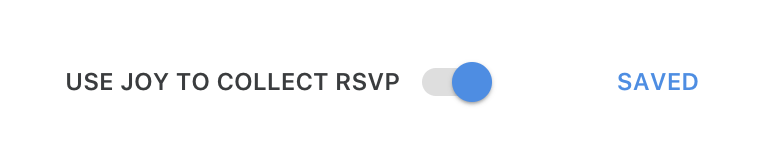
Once you click on the toggle, you’ll see a dialogue box asking you if you want to Disable RSVP. Once you click disable, we’ll hide the questions and your guests won’t see an option to RSVP.
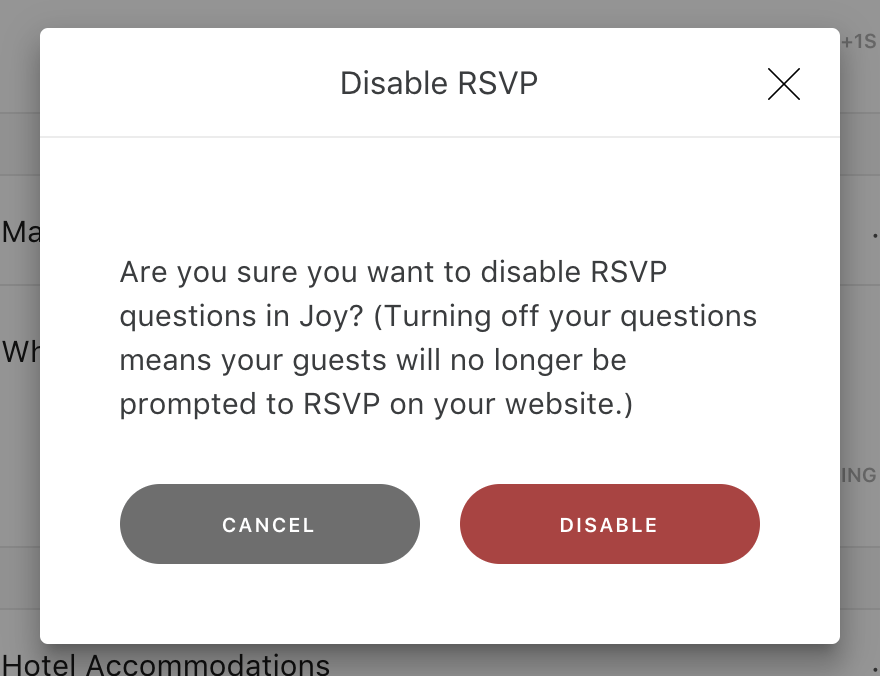
Tell us more
Make sense? If not, reach out to us directly by clicking on the chat icon in the bottom corner of your Joy dashboard!